The internet has a significant role in every individual’s life in this advanced digital world. Earlier, professionals and some other business people had the necessity of the internet in order to make their business transactions or some other works. But, nowadays, it has become a very common entity that everyone can browse the internet via any medium as we are getting smartphones at an affordable price range. Even a small kid is owning a smartphone for some or the other purpose. While browsing the internet on any of the browsers like Google Chrome, Mozilla Firefox or Opera, we make use of multiple tabs so that you could work on many things simultaneously.
For instance, if you’re accessing the internet via the Chrome browser, you might have the custom of opening multiple tabs at a time. Multitasking can be done by opening multiple tabs on a single chrome browser so as to accomplish your tasks concurrently. Usually, people like to have hundreds of Google Chrome tabs open at the same time and if you do so, you might have noticed your laptop’s performance and battery life suffering. In a perspective, our work gets completed, but indeed, it slows down the browsing speed eventually affecting the performance of your device.
Most of us might open more than 20 tabs at a time that, but even then it shows some difference in the fastness, slows down everything and sometimes it might crash the browser itself. Running all those web pages can take a damage on your device, particularly if they’re very memory exhaustive. But, if you close all the tabs completely might make you lose something you planned to come back to later.
Simple Hack to Use Multiple Tabs in Chrome Without Crashing Down
There are some simple tweaks so that you can run multiple tabs in Google Chrome web browser without crashing or slowing down. Here is a simple trick you can do it with much ease that reduces the strain on your PC or laptop, without closing them completely.
- Initially, Click on the ‘More tools’ button in Google Chrome. The three lines that appear in the top-right corner, to the right of the URL field.
- Upon clicking the ‘More tools’, just hover over this button and click ‘Task manager’ in the new menu which pops up.
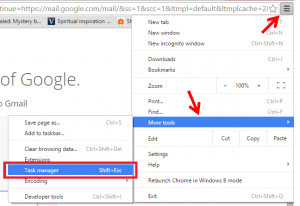
- You’ll then get a list of all the tabs your browser is running, along with information about how much memory they’re using up.
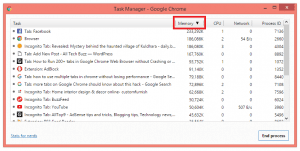
- By clicking the ‘Memory’ button in the top bar, you can sort all the tabs to see which are using the most.
- You can make the task manager window a bit bigger and increase the size of the columns, showing information about all the tabs you’ve got open.
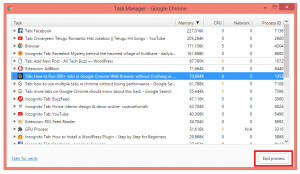
- If you wish to kill some of the running tabs and free up memory, just click on that particular tab and press the ‘End process’ button in the bottom-left.
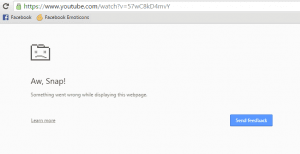
- This will get rid of the page, replacing it with Chrome’s ‘Aw, Snap!’ error warning.
- It won’t take up any memory, but if you need to go back to it later, you can find it again by scrolling through your tabs and refreshing the page.
A web developer namely Primoz Cigler found that by using the task manager to shut some annoying tabs, he managed to increase his laptop’s battery life with just a few clicks. It’s considerably far from a precise fix, and it’s not possible to be practicing it all the time but, if you’re working on your PC or laptop and you need all the battery life and memory you could get, it’s a pretty good solution. Hope this simple hack helps you in the best way to improve your device’s battery life even after using multiple tabs on Google Chrome browser.



No comments:
Post a Comment